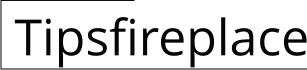Fireplace Screensaver for Windows 7: A Guide to Free Options and Installation
A fireplace screensaver can bring a sense of warmth and comfort to a computer screen, especially during colder months or for those who simply enjoy the ambiance of a crackling fire. While Windows 7 is an older operating system, there are still viable options for obtaining and installing fireplace screensavers, many of which are readily available for free. This article provides a comprehensive guide to finding, choosing, and installing a free fireplace screensaver on a Windows 7 system, covering key considerations and potential issues.
Understanding Screensavers and Windows 7 Compatibility
A screensaver is a computer program that activates after a period of inactivity on the computer. Its original purpose was to prevent phosphor burn-in on older CRT (Cathode Ray Tube) monitors. However, with the prevalence of LCD (Liquid Crystal Display) and LED (Light Emitting Diode) screens, which are not susceptible to burn-in in the same way, screensavers have become primarily decorative and serve a functional purpose of obscuring the screen from prying eyes when the user is away. Windows 7 has a built-in screensaver feature that allows users to select from a variety of pre-installed options or install custom screensavers.
Compatibility is a primary concern when searching for a free fireplace screensaver for Windows 7. While many older screensavers designed for earlier versions of Windows may still function, it is crucial to ensure that the chosen screensaver is explicitly compatible with Windows 7. This information is usually available on the download page or within the screensaver's description. Screensavers are typically small programs, often distributed as .scr files, which Windows recognizes as executable screen savers. Modern alternatives may involve video files played on a loop using a media player configured to function as a screensaver.
Another critical aspect is the system resources required by the screensaver. Some highly detailed or animated fireplace screensavers may consume significant CPU (Central Processing Unit) and GPU (Graphics Processing Unit) resources, potentially impacting the performance of older or less powerful Windows 7 systems. Therefore, it is advisable to choose a screensaver that is optimized for performance or offers adjustable settings to reduce resource consumption.
Finding Free Fireplace Screensavers for Windows 7
Numerous websites offer free screensavers for download, but exercising caution is essential to avoid downloading malware or adware. Reputable websites dedicated to screensavers and software downloads should be preferred. The following are some methods and resources for locating a suitable fireplace screensaver:
1. Software Download Websites: Websites like CNET Download, Softpedia, and MajorGeeks often host a variety of screensavers, including fireplace options. These sites typically scan files for viruses and malware, providing a safer downloading experience than less reputable sources. Before downloading anything, carefully read user reviews and ratings to gauge the screensaver's quality and reliability. Pay close attention to any reported issues, such as excessive resource usage or compatibility problems.
2. Screensaver-Specific Websites: Certain websites specialize in screensavers exclusively. These sites may offer a wider selection of fireplace-themed screensavers and often provide detailed descriptions and previews. Always verify the website's trustworthiness and security before downloading any files. Look for indicators of security, such as an "https" prefix in the website's address and a valid SSL certificate.
3. Online Search Engines: Using search engines like Google or Bing can be effective in finding free fireplace screensavers. However, be precise in the search query, such as "free fireplace screensaver Windows 7" or "fireplace screensaver .scr download." Carefully evaluate the search results and prioritize websites with good reputations and clear descriptions of the screensaver. Be wary of results that appear suspicious or lead to unfamiliar websites.
4. YouTube and Other Video Platforms: Videos of fireplace scenes can be downloaded and used as makeshift screensavers. While not a traditional screensaver in the .scr format, media players like VLC can be configured to loop a video in full-screen mode, effectively mimicking the appearance and function of a screensaver. This method requires more manual configuration but can provide a highly realistic and visually appealing fireplace experience. When obtaining videos from platforms like YouTube, ensure that the video is downloaded from a reputable source and that the download process is safe and does not involve installing any unwanted software.
5. Archive.org: The Internet Archive's Wayback Machine can be used to find older websites that may have hosted free screensavers, however, users need to be extremely cautious when using this method as archived files may be outdated or contain malware. Use this method only if other methods fail and with extreme caution. Ensure that antivirus software is active and up-to-date before downloading or executing any files from the archive.
When evaluating potential screensavers, consider factors such as the realism of the fire animation, the presence of sound effects (crackling fire sounds), and the availability of customizable settings. Some screensavers may offer options to adjust the brightness, contrast, and volume, allowing users to tailor the experience to their preferences.
Installing and Configuring a Fireplace Screensaver on Windows 7
Once a suitable fireplace screensaver has been downloaded, the installation process typically involves the following steps:
1. Locate the .scr File: The downloaded screensaver usually comes as a .scr file, often within a compressed (ZIP) archive. Extract the .scr file from the archive to a convenient location, such as the Downloads folder. Some screensavers may come with an installer program that handles the installation process automatically.
2. Install the Screensaver: There are several ways to install a .scr file as a screensaver. One method is to right-click the .scr file and select "Install." This will copy the file to the Windows system directory and automatically open the Screensaver Settings window.
3. Access Screensaver Settings: Alternatively, the Screensaver Settings window can be accessed by right-clicking on the desktop, selecting "Personalize," and then clicking "Screensaver" at the bottom of the window. This will open the same Screensaver Settings window.
4. Select the Fireplace Screensaver: In the Screensaver Settings window, use the dropdown menu to select the newly installed fireplace screensaver from the list of available options. A small preview of the screensaver will be displayed in the window.
5. Configure Screensaver Settings: Click the "Settings" button to configure any available options for the screensaver. These options may include adjusting the brightness, contrast, volume, or other settings specific to the screensaver. If the screensaver does not have a "Settings" button, it means that no customizable options are available.
6. Set the Wait Time: Set the "Wait" time to specify how long the computer must be idle before the screensaver activates. A typical wait time is between 5 and 15 minutes. Consider energy conservation when setting the wait time. A shorter wait time may conserve energy, but may also activate the screensaver too frequently.
7. On resume, display logon screen: This option provides an extra layer of security by requiring a password to be entered when the computer resumes from the screensaver. Enable this option if security is a concern.
8. Test the Screensaver: Click the "Preview" button to test the screensaver and ensure that it is functioning correctly. The screensaver will run in full-screen mode, allowing the user to see how it will look when it activates automatically.
9. Apply and OK: Once the screensaver is configured to the user's liking, click "Apply" and then "OK" to save the changes. The fireplace screensaver will now activate automatically after the specified period of inactivity.
If using a video file as a screensaver with a media player like VLC, the process involves configuring the media player to loop the video in full-screen mode and then setting the computer's power settings to turn off the display after a certain period of inactivity. This method may require more technical expertise but can provide a more visually impressive fireplace experience.
It is essential to regularly scan the computer for viruses and malware, especially after downloading and installing software from the internet. Use a reputable antivirus program and keep it up-to-date to protect the system from potential threats.
Troubleshooting Common Issues
Several issues can arise when installing and using a fireplace screensaver on Windows 7. Here are some common problems and their potential solutions:
1. Screensaver Does Not Activate: If the screensaver does not activate after the specified wait time, check the power settings in the Control Panel. Ensure that the display is set to turn off after a longer period than the screensaver wait time. Additionally, verify that no programs are preventing the screensaver from activating, such as background applications or certain system utilities.
2. Screensaver Causes System Slowdown: If the screensaver is causing the system to slow down, it may be consuming too many resources. Try reducing the screensaver's settings, such as the resolution or animation quality. If the problem persists, consider choosing a less demanding screensaver.
3. Screensaver Displays an Error Message: If the screensaver displays an error message, it may be incompatible with the system or corrupted. Try downloading the screensaver again from a different source or choosing a different screensaver altogether. Ensure that the screensaver is compatible with Windows 7 and that the system meets its minimum requirements.
4. Screensaver Installation Fails: If the screensaver installation fails, ensure that the user account has the necessary permissions to install software. Try running the installer as an administrator by right-clicking on the installer file and selecting "Run as administrator." Additionally, check for any conflicting software or drivers that may be preventing the installation from completing successfully.
5. Sound Issues: If the screensaver includes sound effects and the sound is not working, check the volume settings in the system tray. Ensure that the speakers are turned on and that the volume is not muted. Additionally, verify that the screensaver is configured to play sound effects and that the sound drivers are installed correctly.

Free Fire Screensaver

3d Realistic Fireplace Screen Saver

Free Fire Screensaver

3d Fireplace Screensaver Free For Windows 7 8 10 Get Into Pc

49 Free Burning Fireplace Wallpapers Wallpapersafari

49 Free Burning Fireplace Wallpapers Wallpapersafari

Free Fire Screensaver Thèmes Du Système

The Best 4k Relaxing Fireplace With Ling Fire Sounds 8 Hours No Uhd Tv Screensaver

Fire Wallpapers Free Hd 500 Hq Unsplash

Premium Photo Fire Flames On A Black Background
Related Posts