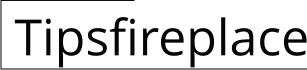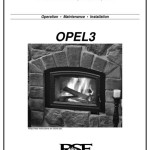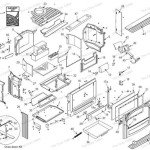Fireplace Screensaver on Windows 10: A Comprehensive Guide
Windows 10, while primarily a functional operating system, also offers customization options that cater to aesthetic preferences. One popular option is the use of a screensaver, a feature designed to prevent screen burn-in on older monitors and, more commonly today, to provide visual interest when the computer is idle. Among the various screensaver choices available, the fireplace screensaver holds a particular appeal, evoking a sense of warmth and comfort. This article details how to implement and customize a fireplace screensaver on a Windows 10 machine, exploring the available options and addressing potential issues.
The appeal of a fireplace screensaver stems from its ability to mimic the ambiance of a real fireplace. This can be particularly desirable during colder months or in environments where a physical fireplace is unavailable. The visual and, in some cases, auditory simulation of a crackling fire can contribute to a more relaxed and inviting atmosphere while the computer is not actively in use.
Acquiring a Fireplace Screensaver
Windows 10 does not natively include a fireplace screensaver. Therefore, it becomes necessary to acquire one from a third-party source. Several options are available, ranging from free downloads to paid applications offering enhanced features and higher-quality visuals. It is crucial to exercise caution when downloading software from the internet, ensuring that the source is reputable and the downloaded file is scanned for viruses before installation. Established websites and software repositories are generally safer than less well-known sources.
Once a suitable screensaver is identified, the installation process typically involves downloading an executable file (.exe) or a screensaver file (.scr). Executable files usually contain an installer that guides the user through the installation process. Screensaver files, on the other hand, often require manual placement in the Windows system directory for screensavers.
For .scr files, the typical installation procedure involves copying the file to the C:\Windows\System32 directory. After copying the file, right-clicking on the file in the System32 directory and selecting "Install" will register the screensaver with Windows. This registration process allows the screensaver to be accessible through the Windows settings menu.
Configuring the Screensaver Settings
After acquiring and installing a fireplace screensaver, the next step involves configuring the settings to match user preferences. Windows 10 provides a dedicated settings menu for managing screensavers. Accessing this menu can be accomplished in several ways. The most common method involves right-clicking on the desktop, selecting "Personalize," then navigating to the "Lock screen" tab and clicking on "Screen saver settings." Alternatively, typing "Change screen saver" into the Windows search bar will also direct the user to the appropriate settings panel.
The Screen Saver Settings window allows the user to select the desired screensaver from a dropdown menu. Once selected, a "Settings" button, if available, will allow further customization specific to the chosen screensaver. The options available for customization vary depending on the individual screensaver. Common options include adjusting the animation speed, volume levels (if the screensaver includes sound), and display settings, such as resolution and full-screen mode.
The "Wait" setting in the Screen Saver Settings window determines the amount of idle time, in minutes, before the screensaver activates. Users can adjust this setting to suit their usage patterns. A shorter wait time will activate the screensaver more frequently, while a longer wait time will delay activation. A checkbox labeled "On resume, display logon screen" allows users to require a password to unlock the computer after the screensaver has been active. This adds an additional layer of security, preventing unauthorized access to the computer while it is unattended.
It is important to test the screensaver settings by clicking on the "Preview" button. This allows the user to see how the screensaver will appear on the screen before committing to the changes. If the preview is unsatisfactory, adjustments can be made until the desired effect is achieved. After making changes, clicking "Apply" saves the settings, and clicking "OK" closes the Screen Saver Settings window.
Troubleshooting Common Issues
While the process of installing and configuring a fireplace screensaver is generally straightforward, users may encounter various issues. One common problem is the failure of the screensaver to activate after the specified idle time. This can be caused by several factors, including conflicting applications, incorrect power settings, or corrupted system files. To troubleshoot this issue, it is advisable to check the power settings in the Control Panel to ensure that the display is not set to turn off before the screensaver activates. Additionally, closing any unnecessary applications that may be interfering with the screensaver can be helpful.
Another potential issue is the appearance of a black screen instead of the screensaver. This can be caused by outdated or incompatible graphics drivers. Updating the graphics drivers to the latest version, which can be obtained from the manufacturer's website (e.g., NVIDIA, AMD, Intel), can often resolve this problem. In some cases, a clean installation of the graphics drivers may be necessary.
Screen saver compatibility issues can also arise, particularly with older screensavers. If a screensaver is not designed to work with Windows 10, it may exhibit unexpected behavior, such as crashing or displaying incorrectly. In such cases, it may be necessary to find an alternative screensaver that is specifically designed for Windows 10. Reviewing user feedback and compatibility information before installing a screensaver can help to prevent these issues.
Finally, some users may experience performance issues, such as slowdowns or stuttering, while the screensaver is active. This can be caused by resource-intensive screensavers that place a heavy load on the computer's processor and graphics card. If performance issues occur, try selecting a less demanding screensaver or reducing the animation quality settings.
Beyond third party downloads, some users have found fireplace videos on platforms like YouTube and used those videos to create a custom screensaver. This involves downloading the desired video and then utilizing third-party software that is designed to convert video files into screensavers. This method provides a larger selection of visual options, as users are not limited to screensavers created specifically as such. However, it also requires more technical knowledge and carries the same risks associated with downloading software or files from the internet. The user must take care to download videos from reputable sources and scan them for malware before use.
Another consideration is the monitor type. While screen burn-in is less of a concern with modern LCD and LED monitors, prolonged display of static images can still lead to uneven wear and tear on the display panel. Therefore, it is advisable to choose a fireplace screensaver with dynamic elements, such as flickering flames and moving embers, to minimize the risk of static image retention.
In conclusion, integrating a fireplace screensaver into a Windows 10 environment offers a simple yet effective way to personalize the user experience and create a more inviting atmosphere. By carefully selecting a reputable source, configuring the settings appropriately, and troubleshooting any potential issues, users can enjoy the benefits of a fireplace screensaver without compromising the performance or security of their computer.

Fireplace Screensaver 6 5 Free

Warm Up To A Virtual Fireplace The Wonder Of Tech
Winter Fireplace Screensaver With Ling Fire Sounds Cozy Home Snow Outside Warm Atmosphere Microsoft

Screensaver Fireplace In Full Hd For Windows 10 Or Loop On Tv

Living 3d Fireplace Screensaver Free Reviews S News Trials Freeware And Full Commercial Crew

Turn Your Tv Into A Winter Wonderland With These Free Screensavers

Screensaver Msn Fireplace For Windows To Desktop

Tv Fireplace For Hd Windows Screensaver

The Best Classroom Screensavers On We Are Teachers
Related Posts